Introducing product catalogues in Edicy
A recent addition to Edicy lets you define custom objects with fields that site owner can fill to create objects based on these object definitions. These objects can be listed on site or displayed separately on dedicated pages.
This feature is more than just product catalogues. It let’s you create objects for almost any purpose, basically. So we call them “Elements”, which is generic enough. In this article we'll show you how they work.
Let me start with a brief example. Let’s say that we want to add a list of books to the site. To do that, we go to “Catalogue” section in Edicy admin and create new object definition called “Book” with it’s attributes:
- Title
- Author
- ISBN
- Cover photo
- Description
- Genre
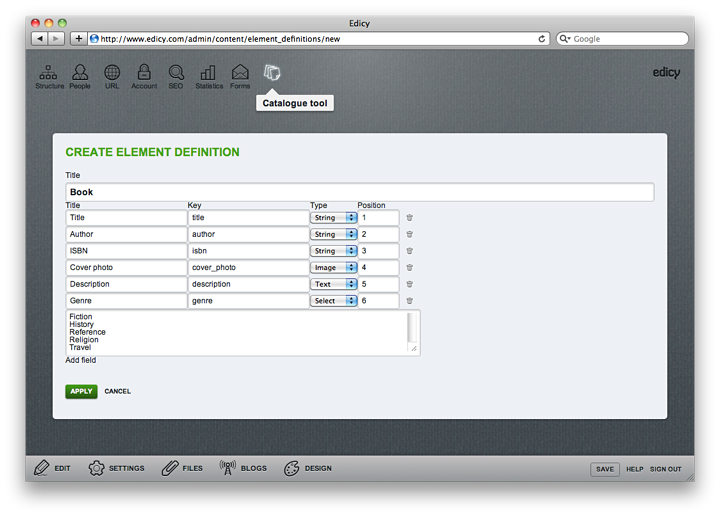
Each attribute can have its data type, currently the following types are supported:
- Plain text - in edit view, text field will be displayed
- Rich text - editable with rich text area in edit view
- Boolean - in edit view, checkbox will be displayed
- Image - area to drop image here is being displayed in edit mode
- Select - displays list of options to select as value
Please notice that this "Elements" feature works well for certain scenarios -- usually for sites where one might want to have a simple database of things that must be listed on site and nothing more. It does not attempt to replace databases or applications that are more complex than that.
Now, to edit and display these objects on the site, a pair of page layouts must exist. The layout system for product catalogues works exactly the same way as it works with blog layouts -- one layout for blog article list and one layout for individual article.
A pair of layouts with “Elements” type to display list of objects and “Element” layout to display and edit single object must be created. How to do that, we’ll see in the next article.
