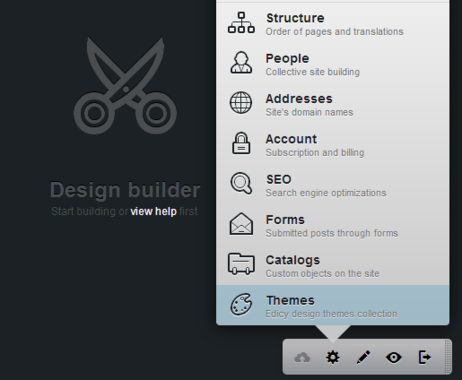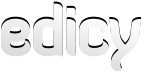Design
Get help quickly or share tips in our support forums or contact us by email: support@edicy.com
Design
- How do I change my site’s design?
- If I change the design theme, will all my data be saved and imported to the new design?
- Can I customise design of my site?
- How do I switch back to a Edicy standard design?
How do I change my site’s design?
Click "Design" on the toolbar at the bottom of your site. From here you can view the various design themes. When you find one you like, click on it to apply to your site.
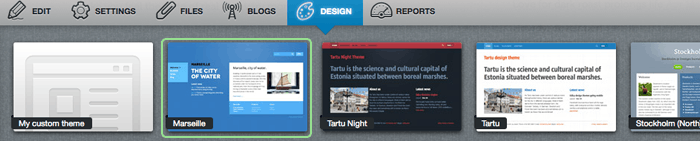
If I change the design theme, will all my data be saved and imported to the new design?
Yes. But because some themes have fewer text boxes than others, it is possible that some of your content will not be displayed on the new pages. However, your data is not lost. If you switch back to the original design, all your content will be restored.
Can I customise the design of my site?
Yes you can. You can switch to the design customization mode from Design full view ("Design" → "Maximize" → "Custom"). Click on the "Proceed" button to change anything you want on your page or create a totally new design – remember that you need experience of working with HTML to use this feature.
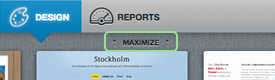
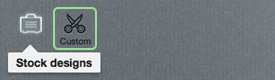
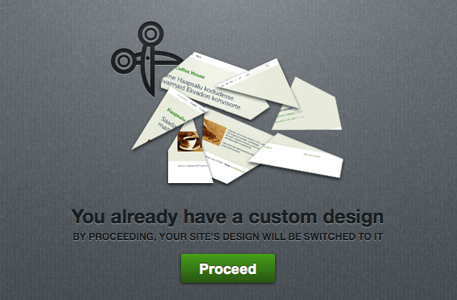
For reference information on creating your own design, there's a full documentation available at Edicy Developer site.