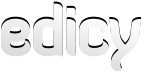Website
Get help quickly or share tips in our support forums or contact us by email: support@edicy.com
Website
- How do I manage my site settings?
- How do I change the name (title) of my site?
- How do I add a favicon?
- What is a favicon?
- Where can I see visitor statistics for my site?
- My on-site search doesn’t show results. What should I do?
- How do I get my site to show up on search engines?
- How do I remove my site or page from Google search results?
- How do I verify my site in Google Webmaster Tools?
- How do I add a Google Analytics code into my site?
- Where can I find the "sitemap.xml" of my site?
How do I manage my site settings?
To access your site settings, click on "Settings". You can then choose between different settings such as "SEO", "Account", "People" or "Structure". You can also check your site form tickets by opening "Forms".
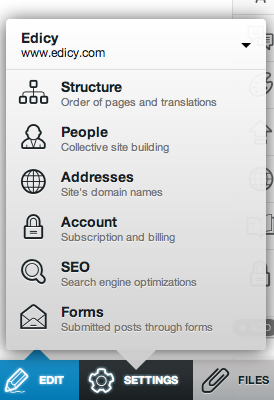
How do I change the name (title) of my site?
When you first sign in to Edicy, you will see a page theme with the words "My new site" at the top. Double-click on them to enter a new name (title).
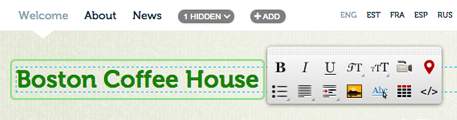
You can also go to "Settings" → "SEO" and change your site name (title) in the "Site name" field. Don't forget to click "Save settings" when you're done.
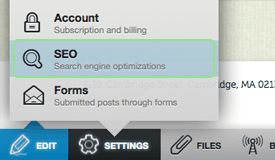
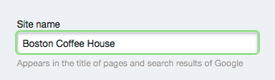
To update the site title on the language settings you'll need to open the language menu on the right side of your page "Structure" view and make needed changes in "Site title" field:
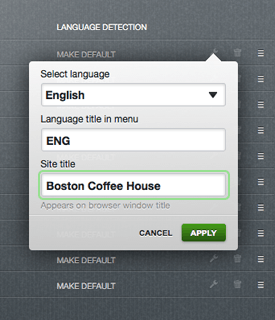
How do I add a favicon?
Go to "Settings" → "SEO" and find the text "Your site does not have a favicon yet" on your right. Click "Choose file" to find the favicon on your computer. When you've uploaded it, don't forget to click "Apply".
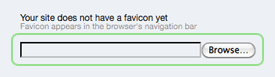
What is a favicon?
A favicon is a small image (usually a company logo) that appears in the address bar of your web browser.
Where can I see visitor statistics for my site?
Edicy has a built-in statistics module that shows some general information about visitors to your site. Go to "Reports" to see unique visits, pageviews and a map showing the location of your latest visitors.
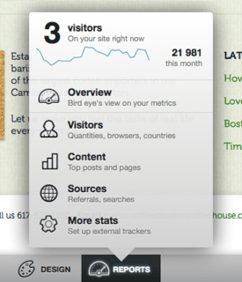
We also recommend using Google Analytics, which is a free service providing more detailed and accurate statistics. Edicy has a built-in mechanism to add Google Analytics to your site. Read more about it here.
My on-site search doesn’t show results. What should I do?
Edicy’s built-in on-site search uses Google Site Search to provide results. So it can only work if Google knows about your site. Read how to get your site to show up on Google here.
How do I get my site to show up on search engines?
When you have created a brand new website there is no way anybody, even search engines like Google, can know about it. If you feel ready to make your site discoverable by search engines the easiest way is to use Google Add URL and Bing URL Submission services. But we recommend using Google Webmaster Tools, a free service that gives you more control about how search engines see your site. Here’s how to do it:
Log in to Google Webmaster Tools — https://www.google.com/webmasters/tools/ (you need a Google account to do this). Add the address of your site (www.mycompany.com) to your account. When the address is added Google asks for verification from you to confirm that you really are the site owner. You have to choose "HTML file" as the verification method, which gives you a code looking something like this: "googlef52f1d814b8972e9.html".
You can add the verification code to your site in the Site Properties view. Go to "Settings" → "SEO".
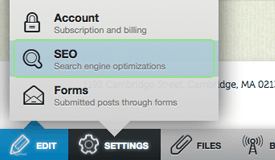
Enter the verification code into the "Google Webmaster Tools verification file name" field and click "Apply". You can then complete the verification process by clicking "Verify" in your Google Webmaster Tools account.
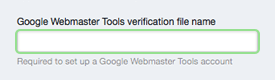
NB. Remember to set up a correct address in your Google Webmaster Tools account. If you want to promote your site with address like "mycompany.com" then you should add the "mycompany.com" not "mycompany.edicypages.com / mycompany.edicy.co".
You can read more about this on our blog post how to make your website show up on Google.
Once your site is indexed you’re halfway there. The way to get your site to the top of search results is to promote it — get incoming links from relevant, high-quality sites. You can also use Google Analytics, another free service, to get detailed information about your visitors: where they’re from, how they get to your site and what they do there. Find out here how to add Google Analytics code into your Edicy site.
How do I remove my site or page from Google search results?
Google might have indexed your website the way you don't want it. Or, Google might show links to a page on your website, which is actually already deleted by you. You can ask Google to remove these results by using Google Webmaster Tools. More information can be found from our blog post how to remove your website or web page from Google.
How do I verify my site in Google Webmaster Tools?
We have described the process in detail here.
How do I add a Google Analytics code into my site?
Log in to Google Analytics https://www.google.com/analytics/ (you need a Google account to do this). Click on “Add new account” and sign up. This will get you a snippet of code that looks something like this:
<script type="text/javascript">
var gaJsHost = (("https:" == document.location.protocol) ? "https://ssl." : "http://www.");
document.write(unescape("%3Cscript src='" + gaJsHost + "google-analytics.com/ga.js' type='text/javascript'%3E%3C/script%3E"));
</script>
<script type="text/javascript">
try {
var pageTracker = _gat._getTracker("xxxx");
pageTracker._trackPageview();
} catch(err) {}</script>
Copy the code and go to your Edicy page. Go to "Reports" → "More stats".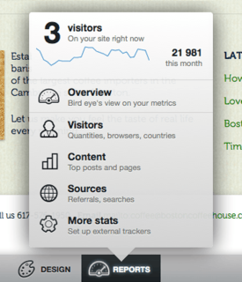
Click on "Google Analytics" button under "Add more trackers" and Paste your "Google Analytics JavaScript code" into new opening field. Press "Save" (cloud like icon) in the toolbar on the right corner of your site edit view.
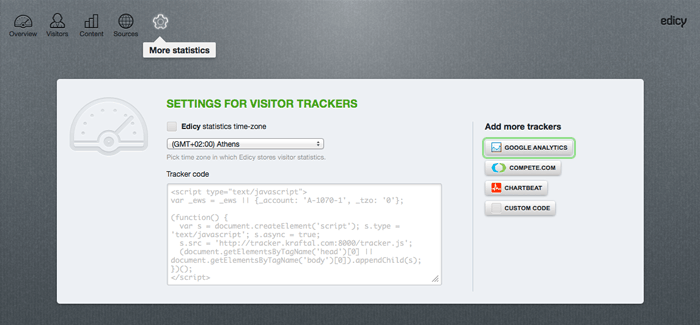
Remember to set up a properly formed address in your Google Analytics account. If you want to promote your site with an address like "mycompany.com" then you should add "mycompany.com" not "mycompany.edicypages.com" or "mycompany.edicy.co".
After you have added the Google Analytics code to your site it can take up to two days before you start to see results in your Analytics account.
Where can I find the "sitemap.xml" of my site?
The sitemap helps search engines to better index your site. Edicy generates it automatically for you. Add "sitemap.xml" to the end of your site address at Google Webmasters page and you will get the address of your sitemap (e.g. myname.edicypages.com/sitemap.xml or myname.edicy.co).