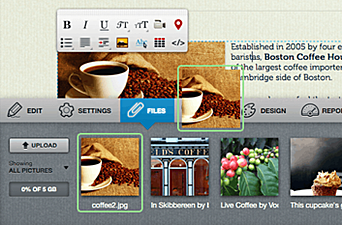Getting started with your site at Edicy
- What does each Edicy toolbar button do?
- How to choose a design theme
- How to edit images online with Edicy
What does each Edicy toolbar button do?
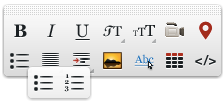 To make everything fluent as can be, we have built our toolbars similar to any text edit program you've been using. Edit text, add videos or maps, set up bulleted text, add photos or build links and tables – all this can be done online. Click through the icons and test how they work. As everything you do takes place directly on your site, then dont be afraid to make mistakes — as like on any text document all mistakes can be reverted.
To make everything fluent as can be, we have built our toolbars similar to any text edit program you've been using. Edit text, add videos or maps, set up bulleted text, add photos or build links and tables – all this can be done online. Click through the icons and test how they work. As everything you do takes place directly on your site, then dont be afraid to make mistakes — as like on any text document all mistakes can be reverted.
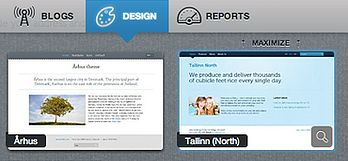 How to choose a design theme
How to choose a design theme
Design themes can be found under "Design" menu button in Edicy. You can change the theme anytime, site content will remain the same. Want to have a custom design? Contact us, we can help you. Start off with viewing the [example sites] to get inspired. Then log in and choose any theme.
How to edit images online with Edicy
Open file pane in Edicy and drag any picture from your desktop into it. Once the picture has been uploaded, drag it into the text area. Optimize the picture for web with one click and add a descriptive title to it for accessibility. Now you are ready to scale, crop or rotate it.
Log in to get started.
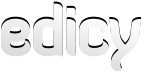

 Just add
Just add