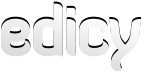Binding custom data to pages
Using Edicy custom data API js-toolkit you can bind any kind of custom data to entire site or each page/article separately. For example you can set an unique background image for each page.
To bind custom data, jQuery and the CustomData.js plugin must be included. To generate a droppable image area, edicyImgDropCatcher.js must be included:
<script src="{{ javascripts_path }}/jquery.min.js"></script>
<script src="{{ javascripts_path }}/jquery.customData.js"></script>
<script src="{{ javascripts_path }}/imgDropCatcher.js"></script> Example
<!DOCTYPE html>
<html lang="{{ page.language_code }}">
<head>
<title>Custom data binding example</title>
</head>
<body style="background-image: url('{{ page.data.bgimage }}');">
{% content %}
{% if editmode %}<div id="drop-area">Drop here!</div>{% endif %}
<script src="{{ javascripts_path }}/jquery.min.js"></script>
<script src="{{ javascripts_path }}/jquery.customData.js"></script>
<script src="{{ javascripts_path }}/imgDropCatcher.js"></script>
<script>
var pageData = new CustomField({
type: "page",
id: {{ page.id }}
});
$('#drop-area').imgDropCatcher();
$('#drop-area').on('dropimage', function(event, src) {
pageData.set("bgimage", src, {
success: function(data) {
$('body').css('background-image', 'url("' + data.bgimage + '")');
}
});
});
</script>
</body>
</html>
Details
Current page information (type and id) must be saved into a variable:
var pageData = new CustomField({
type: "page",
id: {{ page.id }}
});
To edit the custom image, include a droppable area with the unique ID:
{% if editmode %}<div id="drop-area">Drop here!</div>{% endif %}Initiate drop area:
$('#drop-area').imgDropCatcher();When image is dropped, save the value to a custom data field named "bgimage" and update the <body> element in real time:
$('#drop-area').on('dropimage', function(event, src) {
pageData.set("bgimage", src, {
success: function(data) {
$('body').css('background-image', 'url("' + data.bgimage + '")');
}
});
}); You can output saved custom data value anywhere on your template code:
<body style="background-image: url('{{ page.data.bgimage }}');"></body>