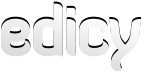Content
Get help quickly or share tips in our support forums or contact us by email: support@edicy.com
Content
- I have changed content of my page, but changes are not visible to visitors.
- How do I add an image to a page?
- I have uploaded some pictures to my sitte, but when I'm viewig it they take ages to load!
- How do I add a link to my uploaded files (photos, documents)?
- How do I change the font colour?
- How do I add a search box to my site?
- I have enabled a search box via my site settings but does not appear on my site!
- Is there a tool to add tables to my text and edit them?
- How do I add a YouTube video to my site?
- How do I add a Google map to my site?
- What is the content block?
- How do I add a text/gallery/form area?
- How do I delete a text/gallery/form area?
- How do I change the order of the content blocks?
- What exactly do forms do?
- How do I add or remove fields from the form?
- How do I change existing form fields?
- How do I access the forms, filled out by my site's visitors?
- How do I add a link to my page?
- How do I edit or remove an existing link?v
- How do I make a link open in a new window?
- How do I create an image link?
- Is there a folder containing all my images and files?
- How do I align an image so that text wraps around it?
- How do I resize my images?
- How do I crop images?
- After resizing or cropping images, the size of the same image in other page also changes
- I uploaded some images to my site which look fine in Firefox, but disappear in Internet Explorer (a red cross appears).
- Which image formats can I use for my site?
- How do I add images to my gallery?
- How do I add titles to the photos in my gallery?
- How do I delete images from my gallery?
- Can I add the same gallery set into different pages?
- I have a lot of files in my Files section. Is there a way to search them?
- How do I create sets of my files and photos?
- I added content to my site and now it appears on every page!
- How do I add Facebook, Twitter and other social media plugins to my site?
I have changed content of my page, but changes are not visible to visitors.
This means that publishing is disabled on your site. In order to enable it, go to "Page edit" → "Page" and check the box “Publish changes automatically”.
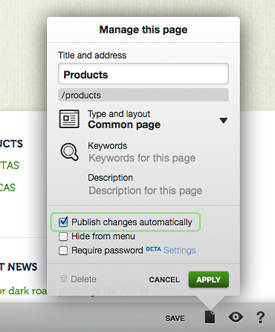
How do I add an image to a page?
When you're editing a page, click the “Insert a picture” icon on the text editor (the small toolbox with bold, italic and bullet point icons). The image bar will appear at the bottom of the page. Either choose from images you've already uploaded, or click "Add" to upload a new picture. Go back to the page theme and click where you want the image to go. Now you can drag and drop the image from the image bar.
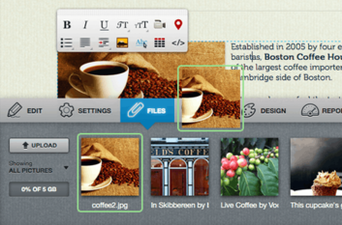
I have uploaded some pictures to my site, but when I’m viewing the site they take ages to load!
When you click on a picture, a picture toolbar will appear next to the text toolbar. Use the autofit tool in order to fit the image correctly to the available size, or use the crop and resize tools to make the image smaller.
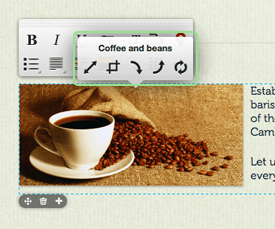
How do I add a link to my uploaded files (photos, documents)?
To add a link to any of the uploaded files, first type the text you’d like to make into a link. Then click "Insert a link" on the text editor toolbar to open the link tool: as you start typing the file name, you will be presented with a list of links to the uploaded files. Click on any of them to apply the link to the selected text.
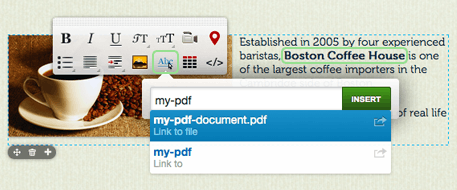
You can also link to files by dragging a file from the "Files" bar into the text area (this does not work for image files).
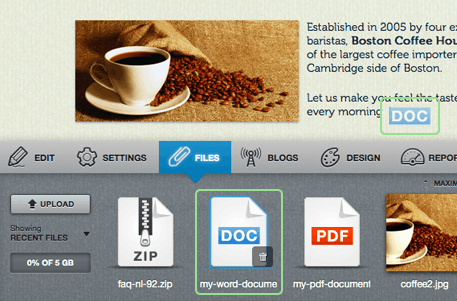
How do I change font colour?
Our designers have picked the most suitable colours for the design themes, but for a more personal touch you can customize the design or CSS files, or change the colour directly in the HTML code. You can also order fully custom website built on Edicy. To do so please write us: support@edicy.com and we'll find you the most suitable bureau among our partners.
How do I add a search box to my site?
Go to "Settings" → "SEO" and enable "Show search box on my site".
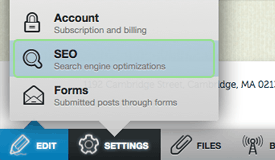
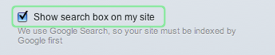
I have enabled a search box via Site settings but no search box appears on my site!
Search boxes only display on Edicy designs. On custom designs you won't be able to see the search box. If you have an Edicy design, click the "Design" icon at the bottom of your page and choose your design again to reset it.
Is there a tool to add tables to my text and edit them?
Yes, Edicy has a table tool, which can be accessed by clicking the "table tool" button on the text editor toolbar. You can then choose the preferred size of the table you would like to add. Later, you will be able to edit the table by adding rows and columns and inputting data directly.
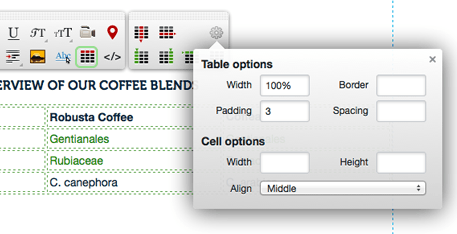
How do I add a YouTube video to my site?
In the page you're editing, click the "Insert a video" icon in the text editor toolbox. Then just paste in the video's web link or embed the code of your YouTube video in the pop-up window and click "Insert". You can also embed videos from Vimeo, Dailymotion and Metacafe.
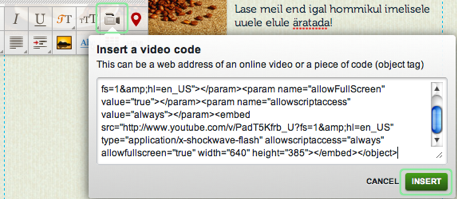
How do I add a Google map to my site?
In the page you are editing, click on the "Insert map" icon in the text editor toolbar. Search for the address you wish to add and if the location is found, click on the green "Add map" button.
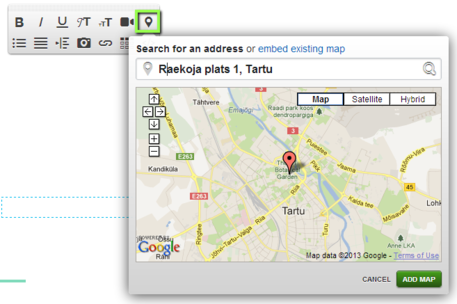
How do I undo changes to my page?
Most of the changes made can not be undone. As for the text editing, as long as you are still on that very page, undo follows the same logic as most of the text-editors. You can undo the changes with CTRL+Z or CMD+Z.
What is the content block?
It's the area in which you can create text field, a form or a gallery. There can be more than one content block in one main area.
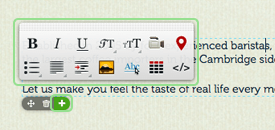
How do I add a text/gallery/form area?
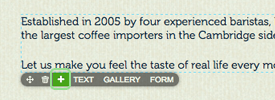
How do I delete a text/gallery/form area?
If you hover your mouse near the lower left corner of the content block, you will see two icons: a trashcan and four-way arrow. Click the trashcan icon to remove the content block.
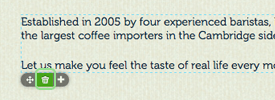
How do I change the order of the content blocks?
If you hover your mouse near the lower left corner of the content block, you will see two icons: a trashcan and four-way arrow. Click the four-way arrow icon to move the content block around. Remember that you can only change the order in which the blocks are displayed, not their position on the page.
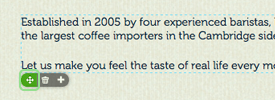
What exactly do forms do?
Forms can be filled in by visitors, allowing you to collect feedback about your site.
How do I add or remove fields from the form?
To add a new field, click on the relevant form and choose the type of field you would like to add on a form panel, opened next to the text editor toolbar
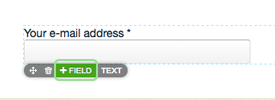
To remove a field hover the mouse cursor above the lower left corner of the form field,
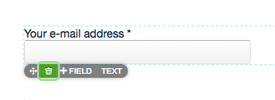
to change the order of fields - click on the four-way arrow, and drag them to the place needed.
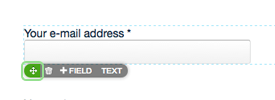
How do I change existing form fields?
Simply click on the existing field. This opens an additional panel, where you can change any options associated with that field.
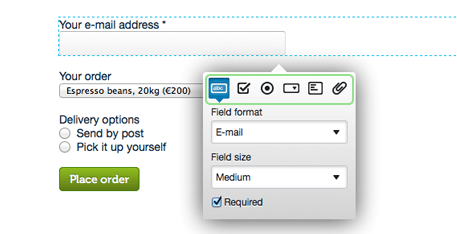
How do I access the forms my site's visitors fill out?
You can view the forms at "Settings" → "Forms". Or you can have them sent to your e-mail by inserting your e-mail address into "Form Properties".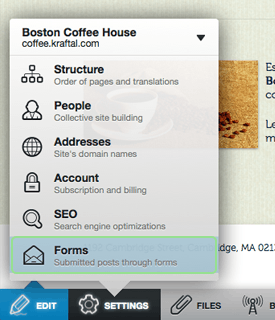
You can also see posted entries when you click on the form area and choose the "Settings" in form popup menu.
You can also set an e-mail address to which all the filled forms are sent as well. NB! You can only set one e-mail address.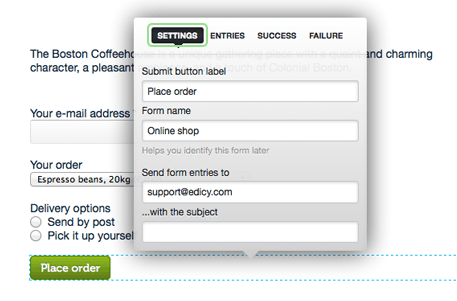
Click on "Entries" to show all of them.
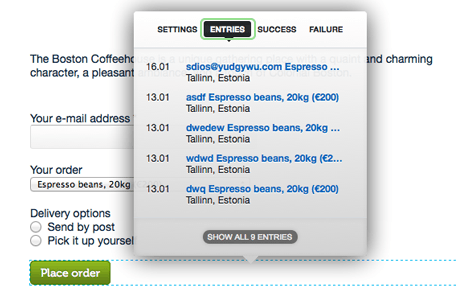
Click "success" or "failure" to give further instructions to users filling in the form on your page.
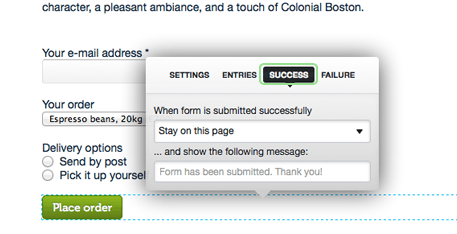
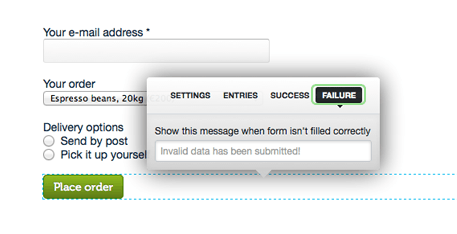
How do I add a link to my page?
Select the text you want to turn into a link and click on the "Insert a link" tool (the "Abc" icon). When a box appears, type in the address of an external site, an email address or the name of a sub-page or uploaded file and click on the right link in the suggestion list to apply it. You can cancel this process by clicking "Close".
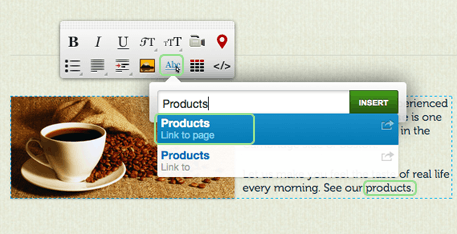
How do I edit or remove an existing link?
Click on the existing link to reveal a bubble with options to "Edit" and "Remove".
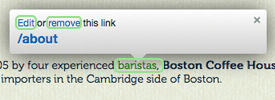
How do I make a link open in a new window?
In the link tool you will see a green arrow icon beside each link suggestion. Click on the icon to make the link open in a new window or click on the link name (title) to make it open in the same window.
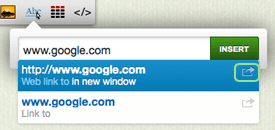
How do I make a linking image?
Click on the image and then on the "Insert a link" tool (the "Abc" icon). Now you can enter the destination of the link.
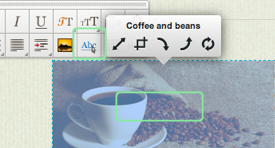
Is there a folder containing all my images and files?
You can see all your uploaded images when you add "/photos" to your site URL, e.g. mysite.edicypages.com/photos or mysite.edicy.co/photos, and all your files when you add "/files", e.g mysite.edicypages.com/files or mysite.edicy.co.
NB. Please note that all files uploaded to Edicy are accessible to everyone.
How do I align an image so that text wraps around it?
This does not happen automatically when you drag an image into a text area, so you need to align the image left or right. Click on the image and choose the “Align” tool from text editor toolbox, then select the image position (left or right).
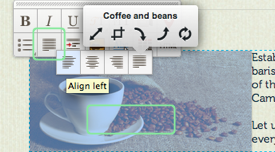
Aligning an image to the centre is different because the HTML standard does not support it: you must also select some text before and after the image before applying the “Align to centre” tool.
How do I resize my images?
After dragging an image into a text area you can manipulate it (resize, crop, rotate, restore original): click on it to open the image toolbox (next to the text toolbox) then choose the “Resize image” tool to start resizing the image by dragging from the corners. Click "Resize" to save the new size or the arrow icon to cancel resizing.
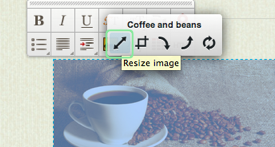
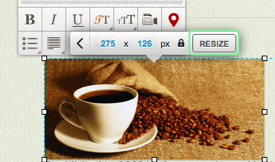
NB. This tool works with the original image, changing its size and/or dimensions. This means that if the same file is featured somewhere else in your site, it will also change.
How do I crop images?
Once you’ve added an image to a text area you can manipulate it (resize, crop, rotate, restore original). Click on the image to open the image toolbox then select the “Crop image” tool to start cropping. This allows you to select an area of the image that you want to crop out by dragging it with the handlers that you can see on the corners. Click “Apply” to apply the cropped area or the arrow icon to cancel.
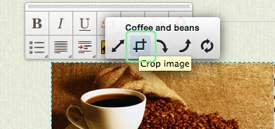
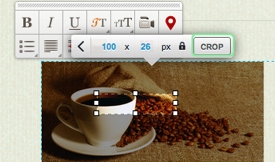
NB. This tool works with the original image and changes the physical size and/or dimensions of the file to make it easier for your visitors to download. This means that if the same file is featured somewhere else in your site, it will also change.
After resizing or cropping images the size of the same image in other page also changes.
The image tool (resize, crop and rotate) works with the original image, changing the physical size and/or dimensions of the file to make it optimal for download by your visitors. If the same file is featured somewhere else on your site (in another text area, in a gallery etc) then it will also be affected. If you want to use the same image in different sizes on your site, you have to upload more than one copy of the image.
If you have accidentally resized or cropped your image, you can always restore the original image by clicking on it in text area and selecting "Restore image from original" in the image toolbox.
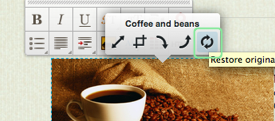
I uploaded some images to my site which look fine in Firefox, but disappear in Internet Explorer (a red cross appears).
The problem is that Internet Explorer (IE) only supports the RGB color model and the images that IE doesn’t show are probably in CMYK. The solution is to convert these images to RGB, which you can do in Photoshop or other image editing software. Choose "Image" → "Mode" → "RGB Color". Don’t forget to save the image and upload it again to your Edicy account.
Which image formats can I use for my site?
It is safe to use the image formats JPG, PNG and GIF because they are supported by all the main browsers. Avoid using formats like BMP and TIFF, because identical images of the same quality end up as much bigger files than JPGs, PNGs and GIFs.
How do I add images to my gallery?
After you have created a gallery area (find out how here), click on it (where you can see the text "This gallery is empty") and Edicy will open your "Files" section. Now you can drag and drop images into your gallery.
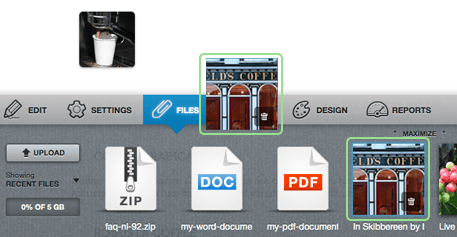
How do I add titles to the photos in my gallery?
To add (or change) the title, just click on the photo in your gallery. You will see the photo in large along with a placeholder saying "Title goes here". Type in the title and save it. Site visitors will now see the new title when viewing the picture in the full size.
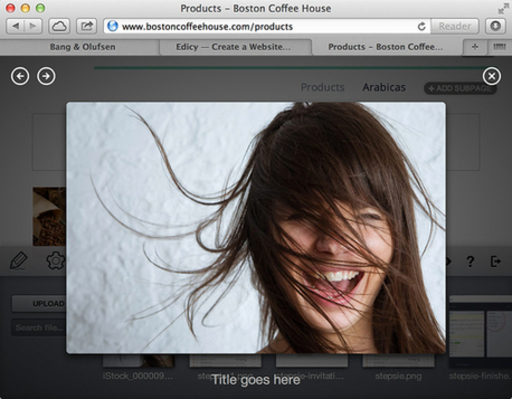
How do I delete images from my gallery?
Hover your mouse over the picture you want to delete and you’ll see a cross icon appear. Click on the icon and your picture is removed from the gallery.
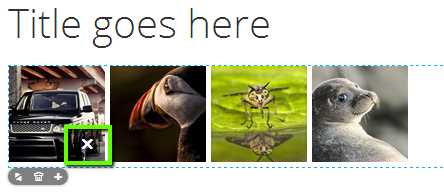
Can I add the same gallery set to different pages?
You can’t copy and paste the existing gallery to another place but you can use the file filtering option to make it easier to build another gallery with the same content. Open the "Files" bar at the bottom of the page and you will see a drop-down filter under the "Add" button. Select the name of your existing gallery as a filter and drag all the images into your new gallery.
I have a lot of files in my Files section. Is there a way to search them?
Yes, there is. You can find the searchbox by opening the Files from the menu and the searchbox is located on your left-hand side. If you search by a single phrase, e.g. " edicy ", then all the files starting with the very same word are displayed. If you add an asterix in front of the phrase, e.g. " *edicy ", then all the files containing the very same phrase are displayed.
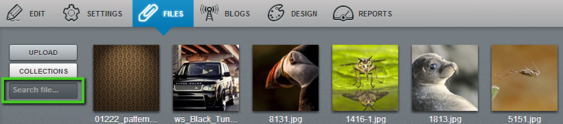
How do I create sets of my files and photos?
It is possible to create sets of files and photos to gather and systematize your files. First, open your Files section from the menu. Now click on a file (or choose several files by holding down the SHIFT) and you can see that the "Collections" button turns yellow. Click on the button and choose "New collection".
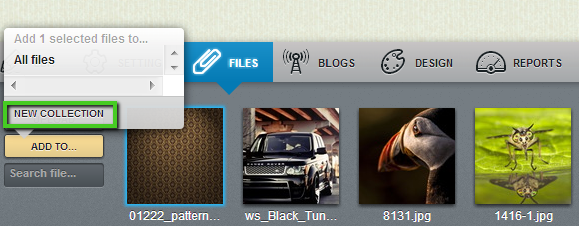
Name your new collection (e.g. "First set") and hit ENTER.
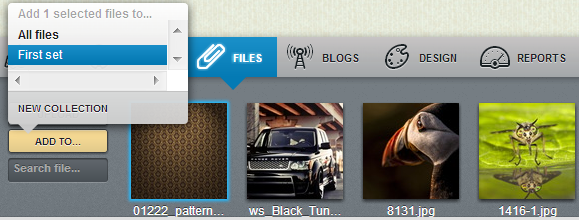
You can now see the new collection you just created. As the file(s) you chose is still active, you simply have to click on the newly created collection and it will be added to the collection.
I added content to my site and now it appears on every page!
This means that you’ve added content to one of the two cross-site elements — site name or site footer. Edicy shows your site name and footer on every page so you won’t have to write your company’s name and contact details again and again. To stop your content from appearing on every page just copy it into a regular text area. Find out how to create a new text area here.
How do I add Facebook, Twitter and other social media plugins to my site?
Different social networks allow you to add plugins to your website. Though this tutorial focuses on Facebook, the general idea of embedding a plugin to your Edicy site is similar in most of the cases.
1. Go to Facebook developers site (developers.facebook.com/docs/plugins) and choose the plugin you wish to add. As far as generating the code and embedding it your site, all of the Facebook plugins are based on the same idea and this example is based on adding the like-button.
2. After choosing like-button, a new page opens. First of all, enter the full address of your facebook site (e.g http://www.facebook.com/edicy). For like-button, it can not be your personal Facebook account.
3. Choose your preferences.
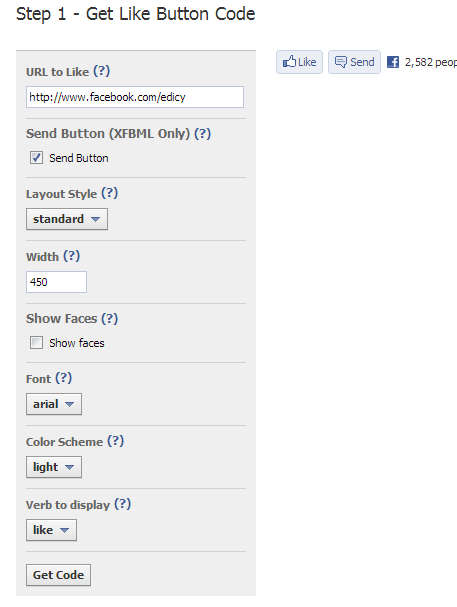
4. Click on the "Get Code".
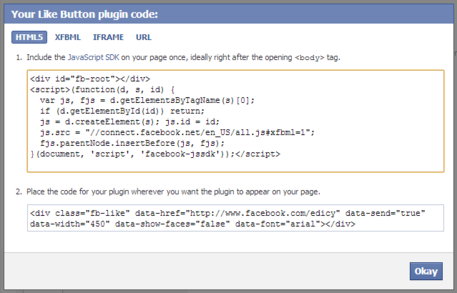
5. Copy both of the codes to your site where you wish the like-button to appear by using "html edit mode" tool for it. Whenever you feel like adding another plugin, you only have to copy the second part of the code to the text area you wish it appear to.
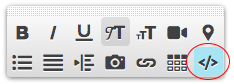
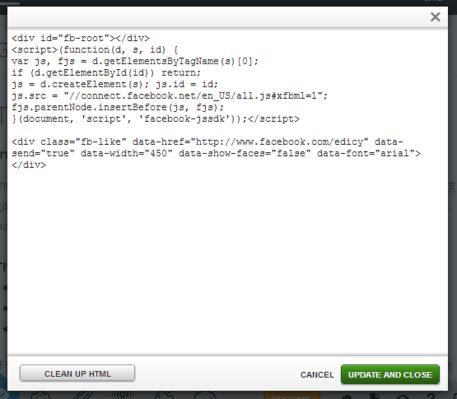
As simple as that. And here are some more social media plugins you can add to your site:
Twitter buttons
Google + button
Tripadvisor buttons